How Do I Make Sure All IPs Are Mapped in Preseem?
This article explains how to use metrics and tools in Preseem to analyze and troubleshoot IP mapping.
Preseem integrates with billing systems and polls network elements to map IP addresses to customer information (such as accounts and packages) and to network topology information (such as which access point an IP address is served by). Having a high percentage of traffic mapped to accounts and to network topology is important for maximizing the effectiveness of the QoE analysis and improvements functions of Preseem.
Account Mapping
The percentage of traffic mapped to an account can be seen on the System tab of the Explore view. This chart shows the historical trend for each Preseem node in the network.
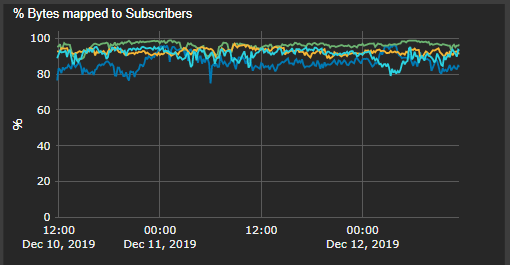
A good practice is to have the percentage of traffic mapped to an account at over 99%. There may be reasons why IP addresses are not mapped to accounts; for example, there may be some infrastructure equipment that is not customer traffic and is not entered into the billing system. It's fine to leave this traffic unmapped, but each unmapped IP address will be shaped by Preseem to the default rates defined in the configuration.
You can generate a report of unmapped traffic by clicking on the Exports button on the left sidebar of the Preseem web application.
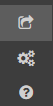
This opens a configuration panel for data exports.
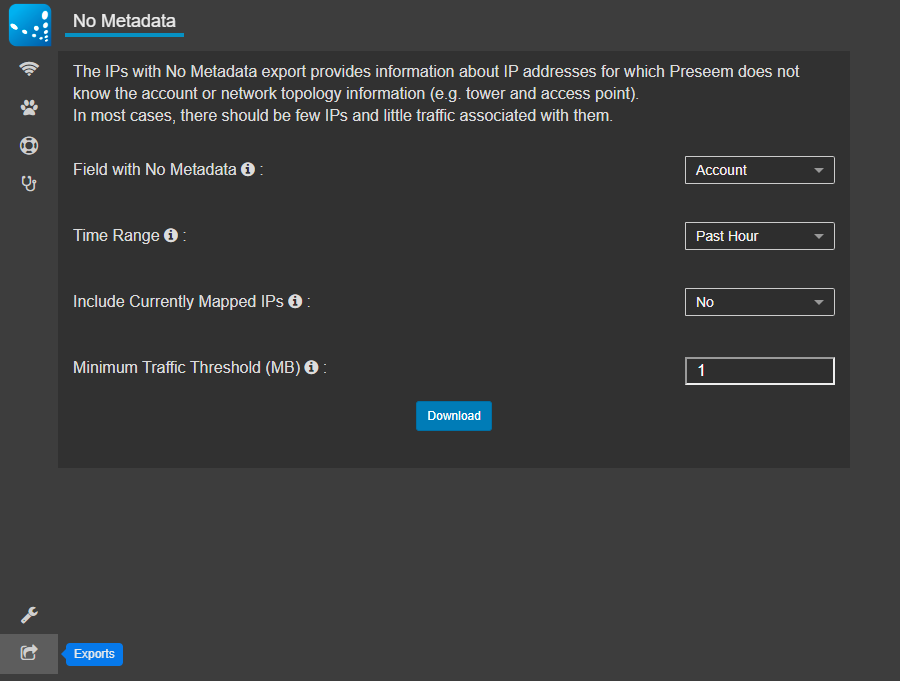
The settings in this panel let you customize the generated report. Detailed help on each settings can be seen by hovering over the (i) icon beside each setting. The default settings should work well for analyzing unmapped traffic.
Clicking on the Download button will download a CSV file that should automatically open in your default spreadsheet application. This will show each unmapped IP address along with the unmapped downstream and upstream traffic seen by Preseem over the selected time range. You can use this report to investigate unmapped IP addresses.
Network Topology Mapping
The amount of traffic mapped to network topology can be seen in the Explore view. You can use the Downstream Bitrate and Upstream Bitrate charts to see how much "No Metadata" traffic is present on the network. This category represents traffic that is not mapped to network topology.
You can generate a report of traffic not mapped to network topology by clicking on the Exports button on the left sidebar of the Preseem web application. Set the "Field with No Metadata" field to "Topology". Clicking the Download button will download a CSV file that should automatically open in your default spreadsheet application. This will show each unmapped IP address along with the unmapped downstream and upstream traffic seen by Preseem over the selected time range, and the Account ID if the IP address was mapped to an account. You can use this report to investigate IP addresses not mapped to topology.
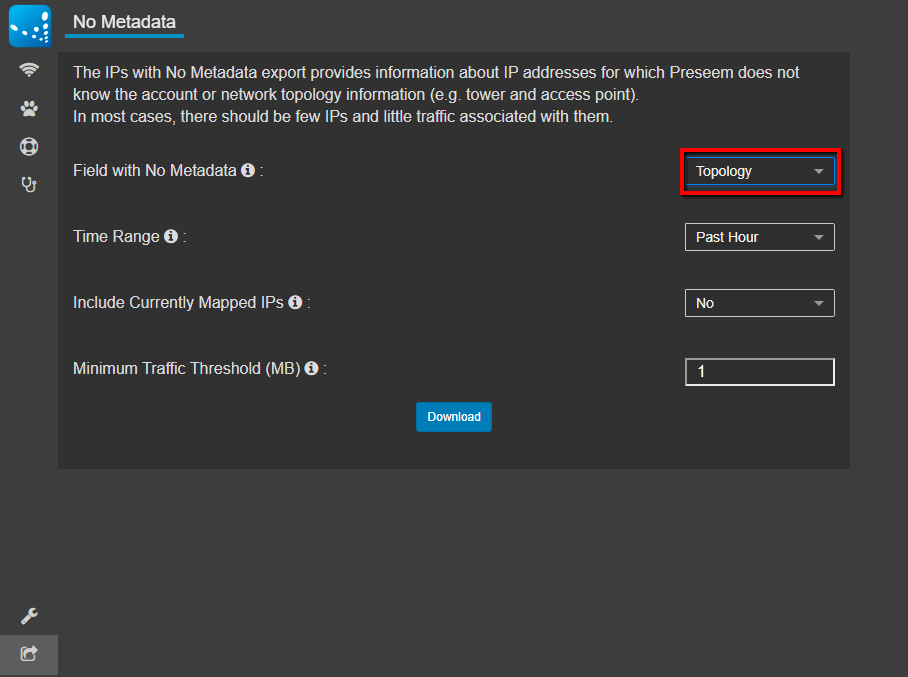
Here are some example reasons why IP addresses may not be mapped to network topology:
- An AP is missing from the billing system or does not have SNMP enabled. Check that Preseem is able to SNMP poll the AP the IP address should be found on.
- The customer's CPE Radio is not properly entered in the billing system. For example, the MAC address of the CPE radio is entered incorrectly or is out of date.
- The IP address belongs to an LTE customer but the LTE integration has not been configured. Contact Preseem to make sure this is configured and working properly.
- The IP address belongs to a non-wireless customer. Preseem currently only maps wireless customers in most cases.